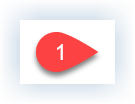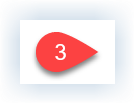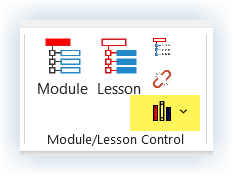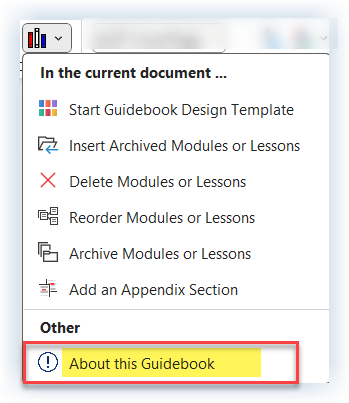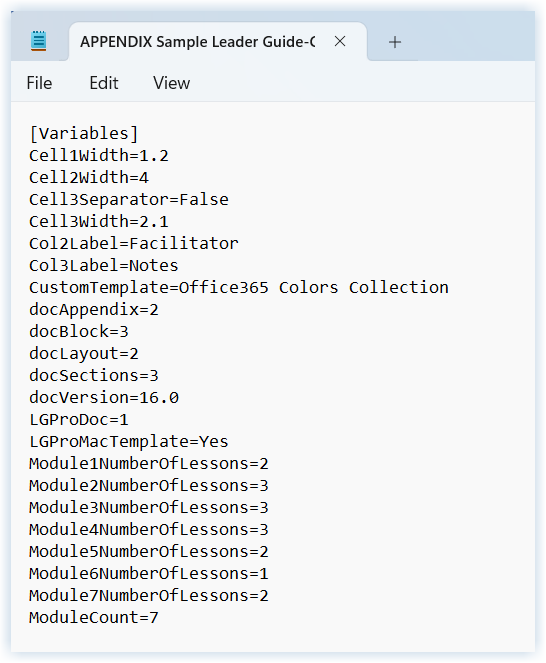This automated content management function makes it easy to see the control information LeaderGuide Pro is storing about your guidebook.
Step ONE: About This Guidebook
To see information about the open Guidebook on your screen, follow these steps …
Click Librarian in the Module/Lesson Control group on the LeaderGuide Pro ribbon
Click About this Guidebook in the Librarian drop-down menu
Librarian will provide the information on Notepad.
Here is an example.
How to read this data:
Cell1Width=1.2 — The first cell in any Content Block is 1.2 inches wide
Cell2Width=4 — The second cell in any Content Block is 4 inches wide
Cell3Separator=False — There is no heavy line separating cells 2 & 3
Col2Label=Facilitator — The Lesson pages have a heading with a Column 2 label of “Facilitator”
Col3Label=Notes — The Lesson pages have a heading with a Column 3 label of “Notes”
CustomTemplate=Office365 Colors Collection — The Collection in use is the Office365 Colors Collection
docAppendix=2 — This document has two Appendix
docBlock=3 — This is a 3-column guidebook – meaning the Content Blocks on the Lesson pages have 3 cells
docLayout=2 — This document is set up for two-sided printing
docSections=3 — There are three sections in the guidebook
docVersion=16.0 — LeaderGuide Pro™ version 16 is in use in the guidebook
LGProDoc=1 — This is a LeaderGuide Pro™ document
LGProMacTemplate=Yes — This LeaderGuide Pro™ document is compatible with Office for the Mac
Module1NumberOfLessons=2 — Module 1 has two lessons
Module2NumberOfLessons=3 — Module 2 has three lessons
Module3NumberOfLessons=3 — Module 3 has three lessons
Module4NumberOfLessons=3 — Module 4 has three lessons
Module5NumberOfLessons=2 — Module 5 has two lessons
Module6NumberOfLessons=1 — Module 6 has one lesson
Module7NumberOfLessons=2 — Module 7 has two lessons
ModuleCount=7 — There are a total of seven Modules in this guidebook.
-
Click here to learn about a built-in method or saving your LGPro files to Library folders that work well with Librarian.
One-on-One Assistance - Click to Schedule a Support Session
LeaderGuide Pro User Group - Click to Join