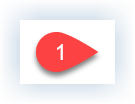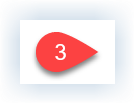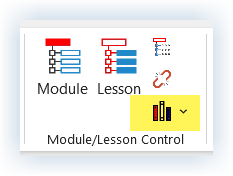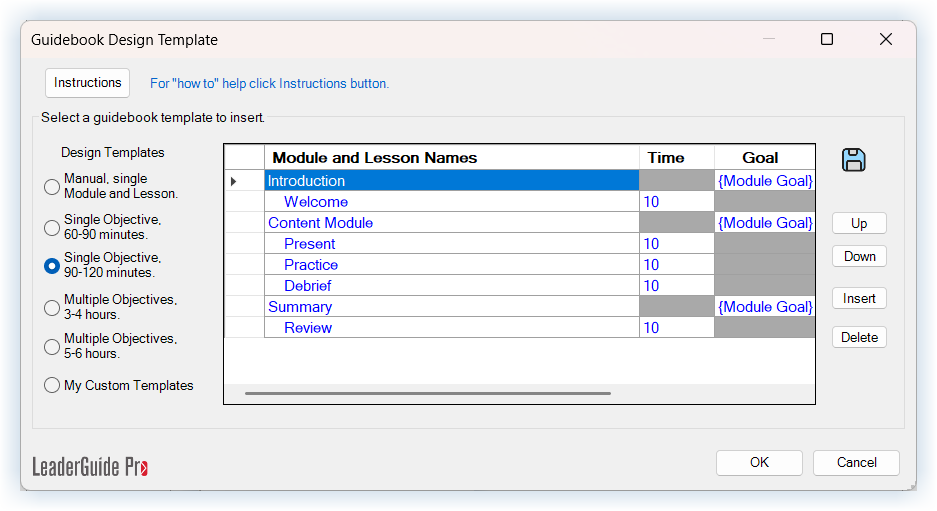Follow these steps …
Click Librarian in the Module/Lesson Control group on the LeaderGuide Pro ribbon
Click Start Guidebook Design Template in the Librarian drop-down menu
Use the Guidebook Design Template to set up your Modules and Lessons
You can use the Guidebook Design Template to:
Add Modules and Lessons to the end of the open guidebook on your screen
by adding Modules and Lessons into the Design Template and clicking OK
Work on a Course Outline that you will Save for use in another guidebook by following these steps
Add Modules and Lessons into the Design Template dialog box
IMPORTANT: When done, click the Save icon on the top right side of the dialog box
Follow the prompt to give your outline a name
IMPORTANT: Click Cancel in the lower right corner of the Design Template dialog box to close out of the Design Template without adding Modules and Lessons to the end of the open guidebook on your screen
To Work on your Outline Again
Open an existing guidebook with the same Collection in use as the one that was open when you saved your outline
Click Librarian > Start Guidebook Design Template
Click My Custom Templates and select your saved outline
To add your saved outline/Custom Template into a new guidebook
Start a new guidebook with the same Collection as your outline
When you get to the step that opens the Guidebook Design Template, click My Custom Templates and select your saved outline
NOTE:
Saved Custom Templates are tied to the Collection in use in the open guidebook on your screen.
To access your saved Custom Templates:
Open or start a new guidebook with the same Collection your saved outline was built in.
If you can’t remember the Collection that was in use, or you just can’t find your saved outline, please contact us and we will help you.
Once you add your saved custom template to a new guidebook you can change the Collection of the new guidebook by using:
the LGPro Attach function
or by using LGPro to Extract a new guidebook with a different Collection.
-
Click here to learn about a built-in method or saving your LGPro files to Library folders that work well with Librarian.
One-on-One Assistance - Click to Schedule a Support Session
LeaderGuide Pro User Group - Click to Join
How to Use the Guidebook Design Template - Click to Download