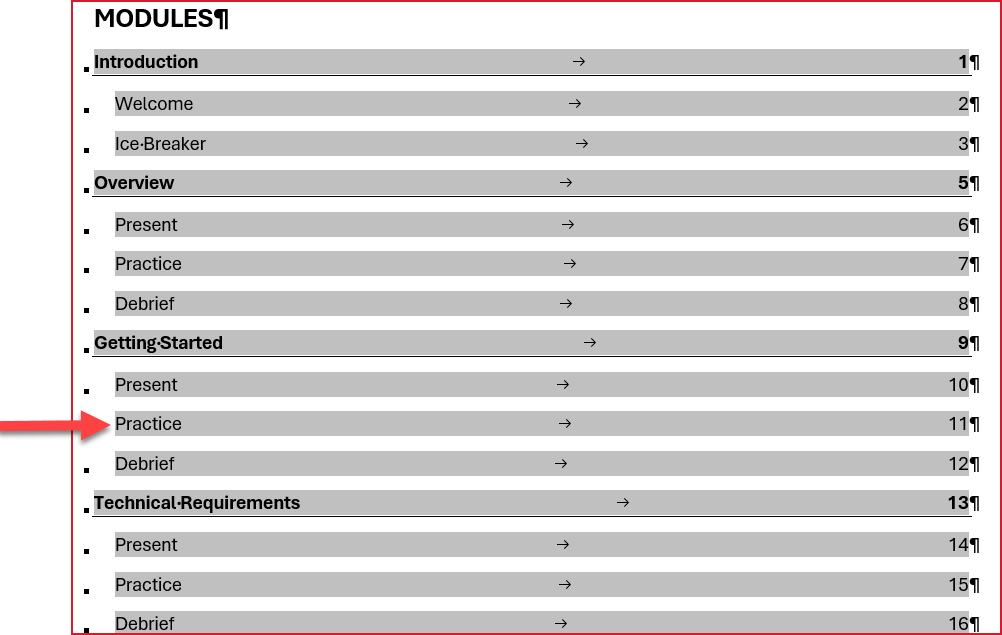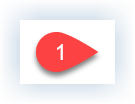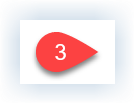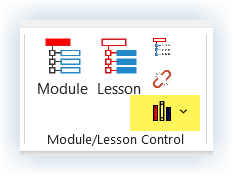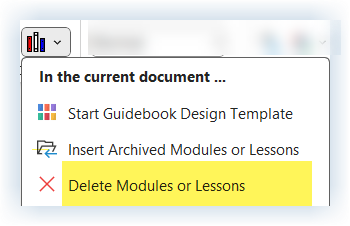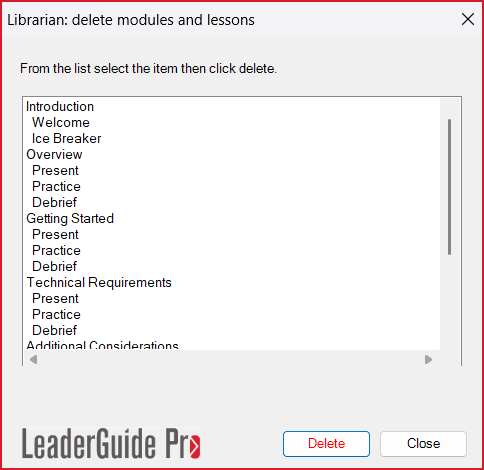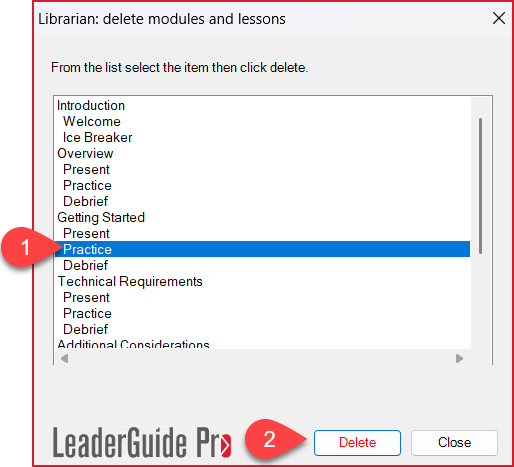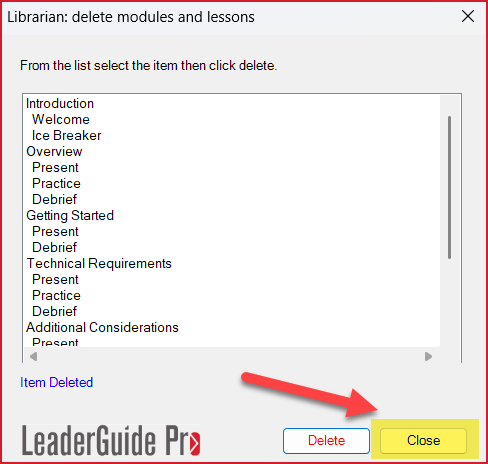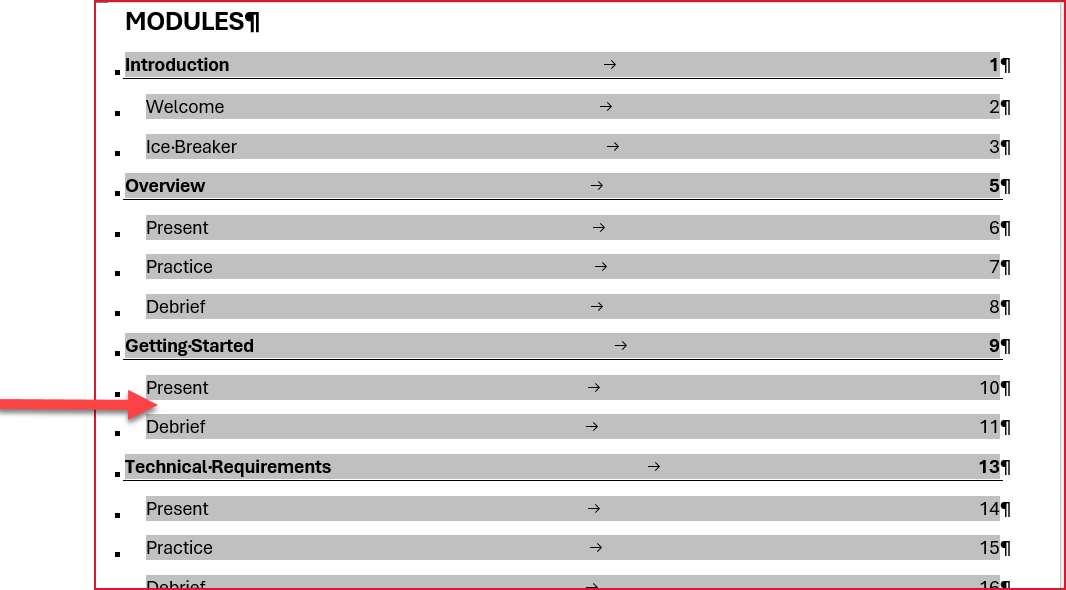This automated content management function handles properly deleting content chunks and updating the overall document for you.
Step One: PREPARE
Open the Facilitator Guide or Participant Guide to be edited and verify the names of the Modules and Lessons to be deleted
Go to your Table of Contents
Verify the name of the Module or Lesson you need to delete
Note that deleting a Module means that you are deleting all of the Lessons in that Module
Key point:
Deleting a Module or Lesson is a permanent action that cannot be undone.
Here is an example of the Modules section in a Table of Contents in a Facilitator Guide
Imagine that you want to delete the Practice Lesson in the Getting Started Module
Step TWO: Delete
In the open Guidebook that has content you need to Delete, follow these steps …
Click Librarian in the Module/Lesson Control group on the LeaderGuide Pro ribbon
Click Delete Modules or Lessons in the Librarian drop-down menu
Librarian will create and display a copy of the Modules section of your Table of Contents
See an example of this Table of Contents at the top of this page
Select the Module or Lesson to delete
Click Delete in the lower right corner of the dialog box
Once the Delete is complete the dialog box will display:
The updated Table of Contents with the selected Module or Lesson deleted
An “Item Deleted” message below the Table of Contents
If you have more Modules or Lessons to Delete:
Repeat step 4
Once you are done Deleting:
Click CLOSE in the lower right corner of the dialog box
Wait a moment after you click CLOSE
The pagination and Table of Contents in your guidebook will be updated
Go to your Table of Contents to verify that the content you selected has been removed
-
Click here to learn about a built-in method or saving your LGPro files to Library folders that work well with Librarian.
One-on-One Assistance - Click to Schedule a Support Session
LeaderGuide Pro User Group - Click to Join