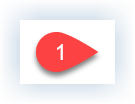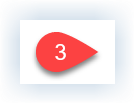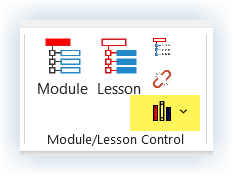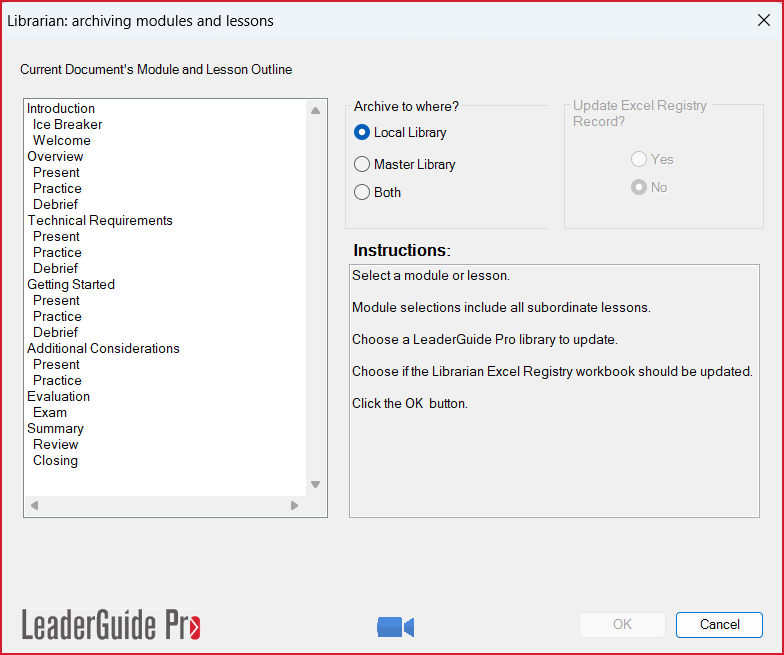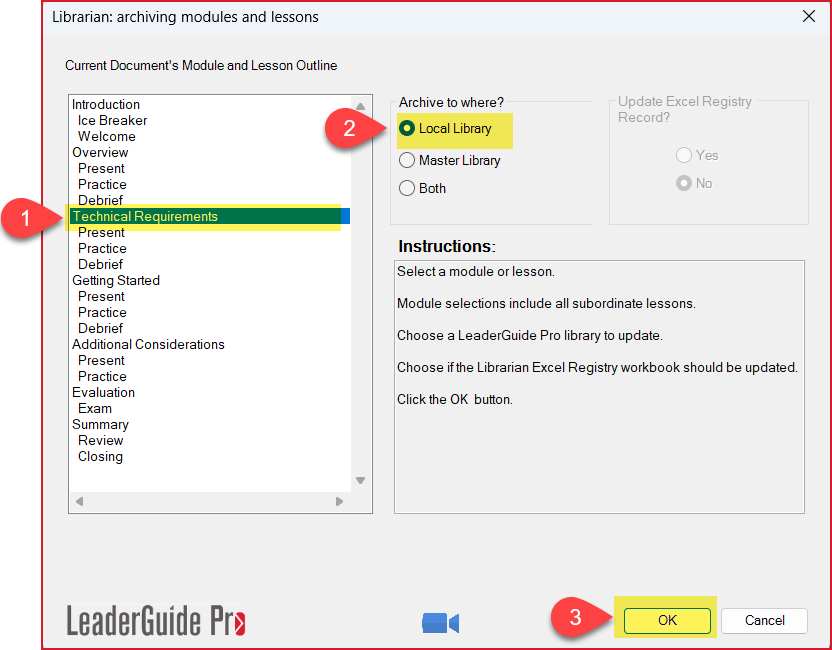This automated content management function makes it easy to save Modules (and their Lessons) or just Lessons as stand-alone files that you can easily reuse.
Step One: PREPARE
Open the Facilitator Guide or Participant Guide with content to be archived and verify the Modules and Lessons to be saved as stand-alone files
Go to your Table of Contents
Verify the names and current locations of the Modules or Lessons you need to reorder
Note that LeaderGuide Pro will preserve your open guidebook as is and create a new guidebook with your reordered Modules and Lessons
Key points:
Archived Modules and Lessons can be opened and worked in as stand-alone files
They can be inserted into other guidebooks using the Librarian Insert function
You can use the LeaderGuide pro Attach function change the look and feel (the Collection in use) of the archived content.
Here is an example of the Modules section in a Table of Contents in a Facilitator Guide.
Step TWO: Archive
In the open Guidebook that has content you need to Archive, follow these steps …
Click Librarian in the Module/Lesson Control group on the LeaderGuide Pro ribbon
Click Archive Modules or Lessons in the Librarian drop-down menu
Librarian will display a dialog box with:
a copy of your Table of Contents
and instructions on what to do
Click Additional Resources below to learn about the Local & Master libraries
When you Archive a MODULE:
All of the Lessons in the Module are saved
To Archive a Module:
Highlight the name of the Module to archive
Select where to save the archived Module
Click OK
To Archive a Lesson:
Highlight the name of the Lesson to archive
Select where to save the archived Lesson
Click OK
After you click OK:
You will be taken to File Explorer where you will Save your Archived Module or Lesson
After you SAVE:
You will see the Archive dialog box with a message telling you the Archive is complete.
If you have more Modules or Lessons to Archive, repeat steps 1 - 3 above.
When you are done, click CLOSE in the lower right corner of the dialog box.
To use your archived content:
Use the Librarian: Insert Archived Modules or Lessons function
Or go to your Local or Master Library and open the archived Module or Lesson to work in as a stand-alone file
-
Click here to learn about a built-in method or saving your LGPro files to Library folders that work well with Librarian.
One-on-One Assistance - Click to Schedule a Support Session
LeaderGuide Pro User Group - Click to Join