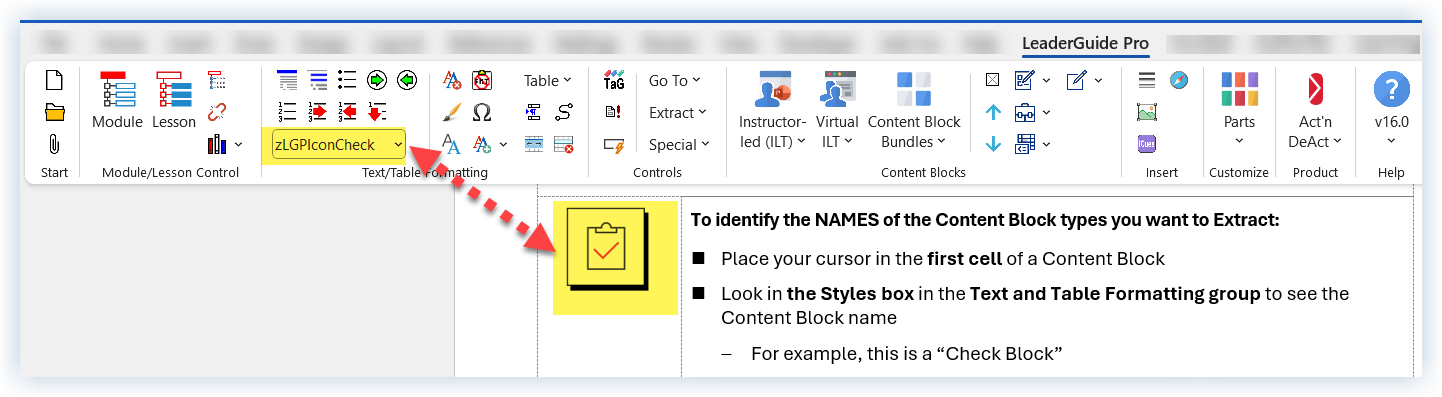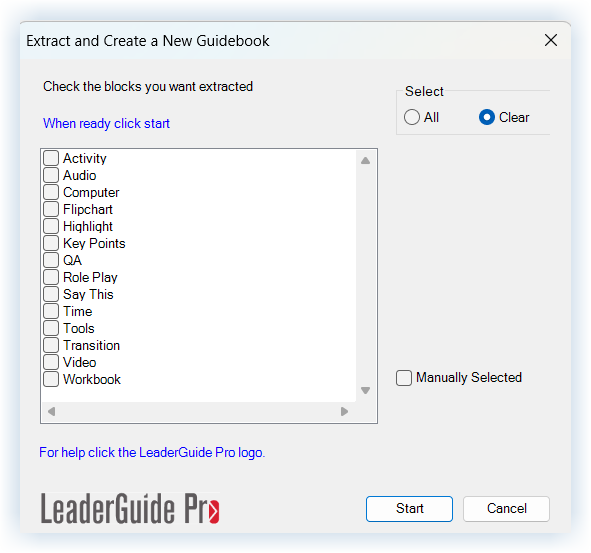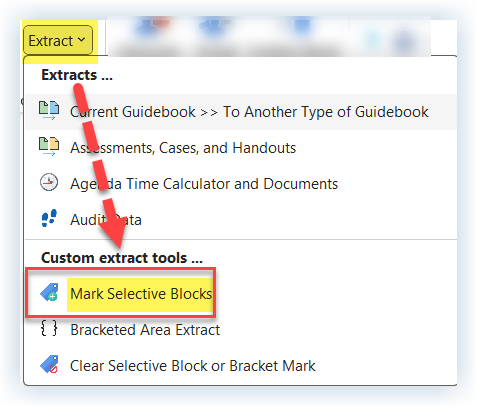Before starting an Extract
Open the Facilitator Guide you plan to extract from
Refresh your memory about which Content Block names (types) you need to extract.
For example: Key Points, Q & A, PPT Slide
Make a note of any specific Content Blocks you need to extract without extracting all blocks of that type/name because:
You will need to mark them for Selective Extract (Manually Selected)
It is important to know the names of the Content Block types you want to extract because:
You will see a dialog box like this once you start the extract.
It will list the names of all the Content Blocks included in your Facilitator Guide.
If you only want selective blocks of a given type/name to be extracted:
You must mark those individually BEFORE you run the extract
And then check “Manually Selected” in the Extract dialog box.
Once you place a checkmark in the box next to a Content Block type:
The Content Block icon will appear on this form as a visual confirmation that the Content Block type/name you are selecting is the one you want
Once you start the extract:
For each Content Block name you select:
every Block with that name will be extracted
Any specific Content Blocks you marked for Selective Extract will also be extracted
without extracting all blocks of that type/name
How to Mark Selective Blocks for Extract
Wait to complete this process until just before you are ready to run the Extract.
1. In your Facilitator Guide:
Go to the first Content Block you want to mark for selective extract
Place your cursor in the block
2. Click Extract in the Controls group on the LGPro ribbon
3. Select the option to Mark Selective Blocks from the dropdown menu.
A temporary bookmark will be added to the block. It will be removed once you run the extract.
4. Repeat steps 1 - 3 as needed.
5. Run the Extract
Be sure to place a check in the box next to Manually Selected in the Extract dialog box.
-
One-on-One Assistance - Click to Schedule a Support Session
LeaderGuide Pro User Group - Click to Join