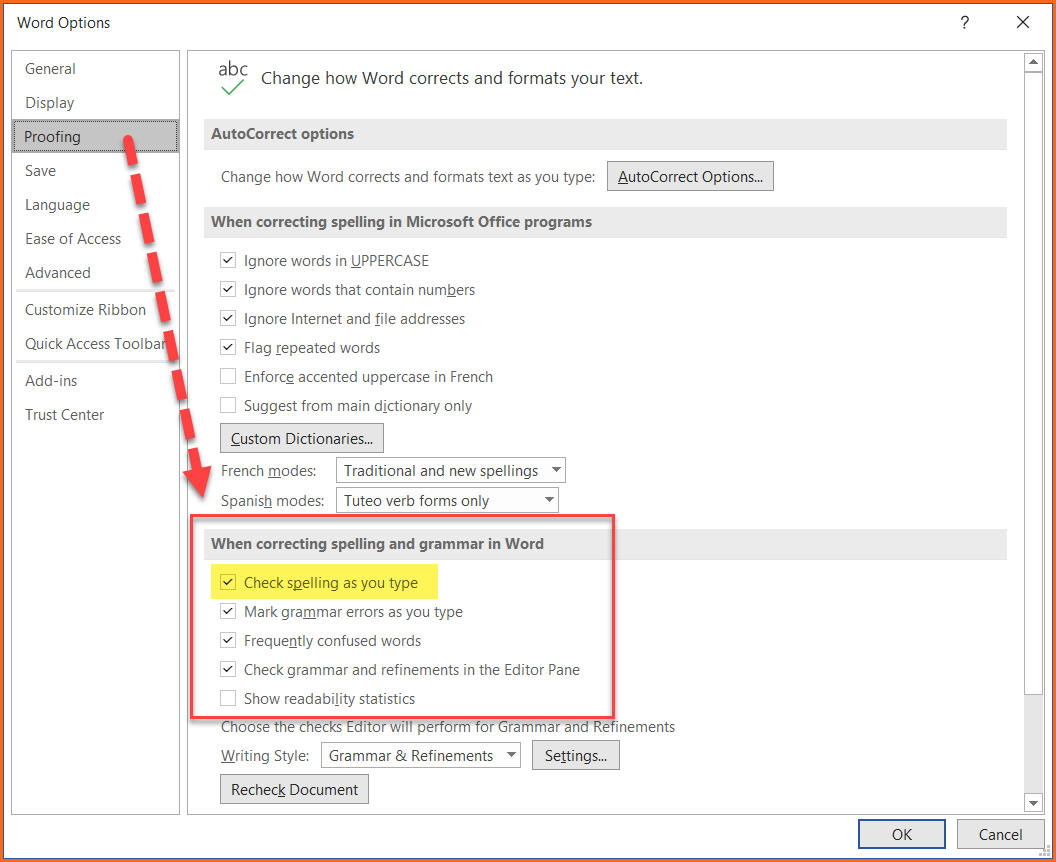Why does Spellcheck keep turning itself off?
If you are having a problem like this, the first thing to do is to verify your Spelling and Grammar setting, which is in your Word Options/Preferences settings.
On a PC, in Microsoft Word, look in File > Options > Proofing and make sure the settings for checking spelling and grammar as you type are marked properly.
If you are using a Mac version of Word, look for those same settings in Word > Preferences > Spelling and Grammar.
The next thing to check is the Language settings associated with the Word Styles you are commonly using.
Spelling and Grammar are attributes of Language, and Language is a setting that gets applied to Word Styles.
How to check your Language settings
1. Right click on the Style you are using, which is probably “Normal”
2. Select Modify Style
3. Click Format
4. Click Language
In the Language dialog:
Make sure there is no check mark next to Do not check spelling or grammar
If there is a check mark, remove it and click OK
NOTE:
If the language setting is wrong just in the current document, you are all set.
But if it is wrong in the template, which is usually Word’s Normal template, then you potentially have a bigger problem to fix because this will apply to many documents.
To find out and fix this, make sure the option “New documents based on this template” is not selected in the Modify Styles dialog
Let’s assume that you have verified that your settings are correct.
You have also verified that the problem is not in your global Normal template or whatever template you commonly attach to your documents.
So now what do you do?
Open one of the problem documents and select everything.
On a PC version of Word, use the keystroke sequence of Control + A to do this.
On a Mac version of Word, use Command + A.
Now open the Review tab
Click the Language button.
On a PC, select Set Proofing Language
If in the Language dialog that opens the checkbox for “Do not check spelling…” is marked with a dash, then somewhere in the document something is marked to not spellcheck.
Is that what you expected? Do you have something in the document that you do not want spell or grammar checked?
If you don’t, in other words, you want everything checked for errors you must do the following…
With everything in the document selected, mark the “Do not check…” box so that a checkmark appears and then click OK.
Now repeat the process by removing the checkmark and clicking OK.
You have to perform this twice in order to clear empty paragraph marks of the attribute setting for not checking spelling or grammar.
Why?
Empty paragraph marks in a document do not reveal their style settings until text is entered into them.
When you select all and then check if the spell-checking box is appropriately marked, you may get a false indicator… it says everything should be fine, but it actually might not be.
So, how does this happen? How do empty paragraphs get style attribute settings on them that you didn’t expect?
When you copy and paste items from other documents, the style settings on that copied text are brought over to your current document.
The empty paragraph mark, where you inserted the text, gets affected. You hit Return and the next paragraph is affected, and so on.
To eliminate the problem this causes …
You must use Word’s Clear Formatting function on the text you are about to copy before you copy it. Then you can paste it into another document without carrying over settings you don't want.
If it's too late for that, then clear the formatting on the pasted in text in your troubled document, including any surrounding empty paragraphs.
Concerning errant Spelling and Grammar Checking settings on empty paragraph marks in your document, you must either:
Clear Formatting on each paragraph mark individually
Or select everything in the document and then cycle On and Off the “Do not check spelling or grammar” control on the Language dialog:
With everything in the document selected, mark the “Do not check…” box so that a check mark appears and then click OK
Now repeat the process by removing the check mark and clicking OK.