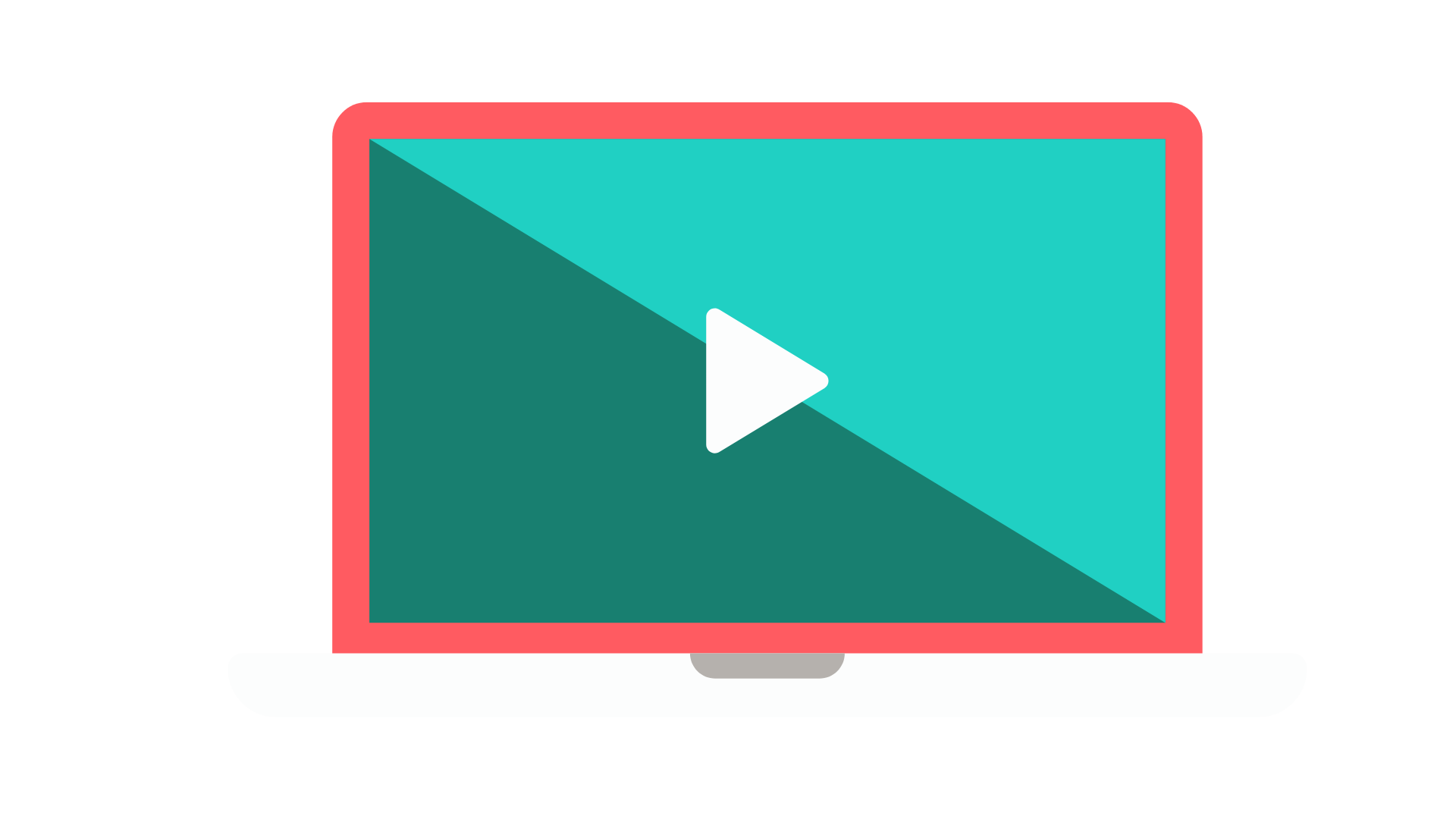Get the Most out of Your Free Trial
Scroll down for more…
3. Work with the Module Page
Complete this 3-minute exercise to go from a blank page to a 12-page starting point Facilitator Guide.
Quick Steps
Take a moment to look at and read the Introduction module page
This page is set up to help you provide the facilitator with an overview of what he/she will be doing to run just this portion of the training program.
In the Module Goal block, select the yellow text and type in:
Build consistently organized and professionally formatted Facilitator Guides using LeaderGuide Pro.
In the Module Time to complete block, do not type anything
In the Module Overview block, select the yellow text and type in:
Welcome participants, review the agenda and learning objectives and run the ice breaker.
In the Materials Needed block, select the yellow text:
Type in =pws and press the space bar on your keyboard and =pws will expand to Participant Workbooks
Press Enter to create a new bullet point and type in Ice Breaker Game
In the References and Resources block, select the yellow text and type in:
Download the Ice Breaker Game from the Central Learning portal
NOTE:
If the yellow highlighting doesn’t clear itself, you can remove it using Word’s Text Highlight Color function.
Use the detailed steps that follow for more guidance.
Take a moment to look at and read the Introduction module page.
The Module Overview page is set up to help you provide the facilitator with essential information about what is required to run just this portion of the training program.
When using LeaderGuide Pro:
Modules represent level 1 topics in your course outline.
Modules address terminal learning objectives.
The Module Overview page is followed by at least one Lesson.
Lessons address the Enabling Objectives associated with the Module’s Terminal Objective.
Detailed Steps
In the Goal block:
Select the yellow text and type in:
Build consistently organized and professionally formatted Facilitator Guides using LeaderGuide Pro.
In the Module Time block:
Do not type anything
You will be adding Lesson times on your Lesson pages
And LeaderGuide Pro will add up the time and number of Lessons and fill in this information for you
In the Overview block:
Select the yellow text and type in:
Welcome participants, review the agenda and learning objectives, and run the ice breaker
In the Materials Needed block:
Select the yellow text and type in =pws
Press the space bar on your keyboard and =pw will expand to “Participant Workbooks”
Press Enter to create a new bullet point, and type in: Ice Breaker Game
In the References and Resources block:
Select the yellow text and type in:
Download Ice Breaker Game from Central Learning portal
Leave the Page Break below this block in place