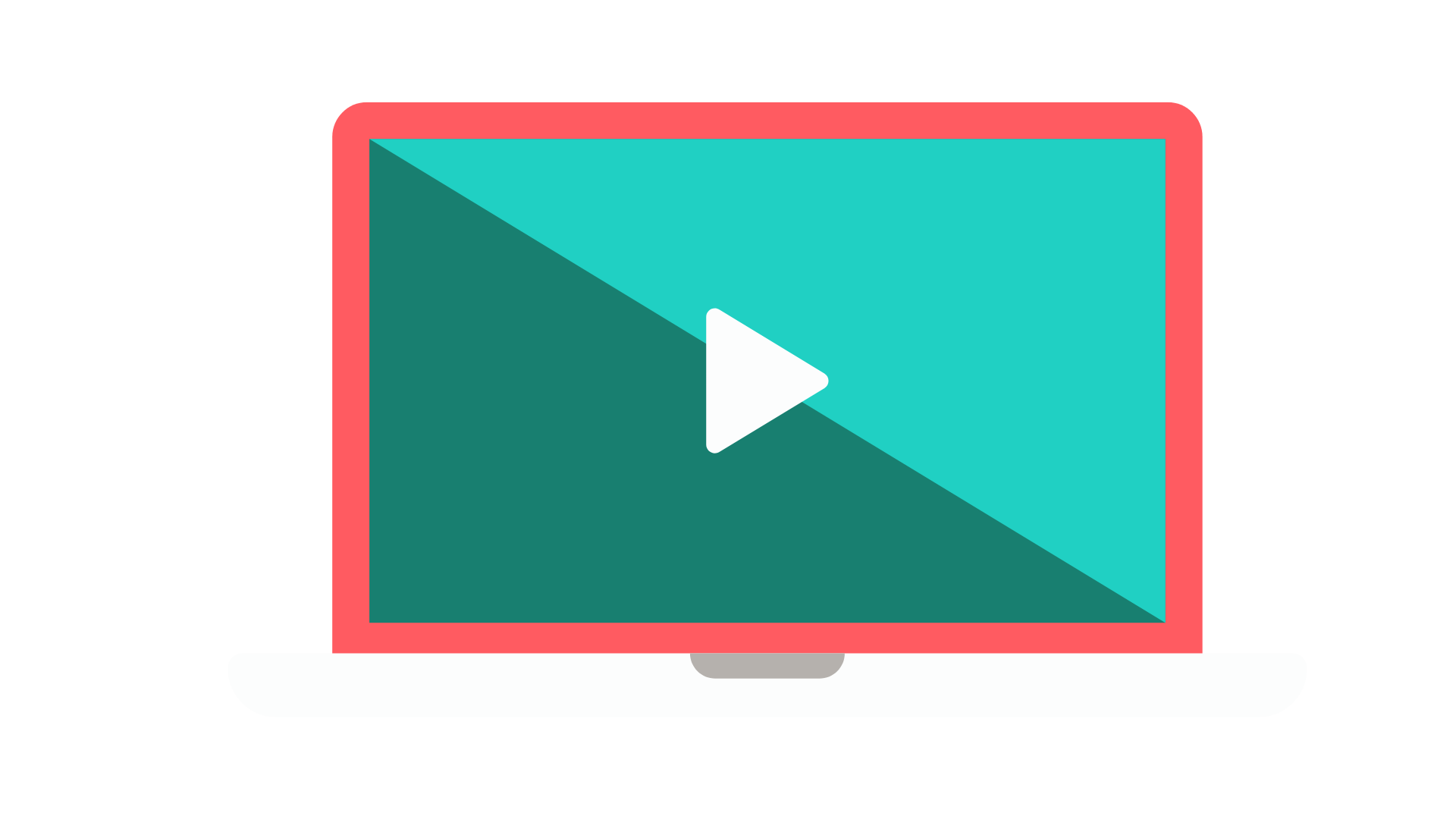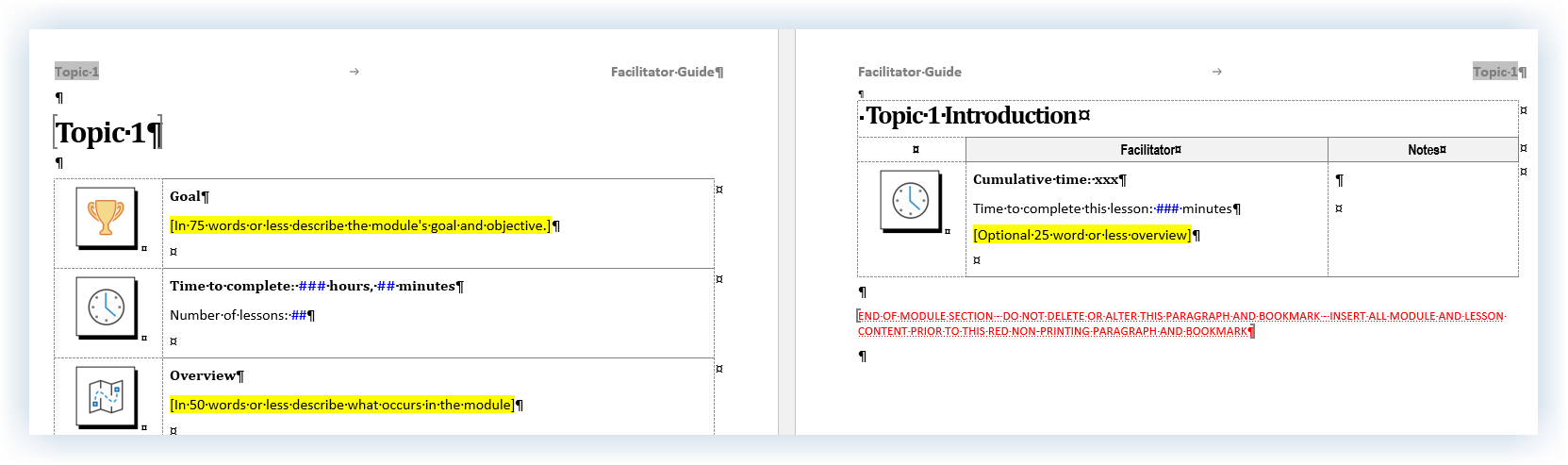Get the Most out of Your Free Trial
Scroll down for more…
7. Add a New Module
Complete this 2-minute exercise to add a new Module and Lesson to your Facilitator Guide.
Quick Steps
On your Agenda & Learning Objectives Lesson page, place your cursor by a paragraph mark that is above/before the red text and not in a Content Block.
Click Module in the Module/Lesson Control group on the LeaderGuide Pro ribbon.
You will see the Add a New Module dialog box.
Type over New Module with: Topic 1
Click OK. You will see the Add a New Lesson dialog box.
Type over New Lesson with: Topic Introduction.
Click OK
You will be taken to the top of the next page where you will see the start of your new Module.
Go to the next page. You will see your new Lesson.
Use the detailed steps that follow for more guidance.
Get set to add a New Module:
Go to the last page of the last lesson in your Facilitator guide, your Agenda & Learning Objectives Lesson page
Place your cursor by a paragraph mark that is:
Above/before the red text.
And not in a Content Block.
Detailed Steps
Add a New Module
Click Module in the Module/Lesson Control group on the LeaderGuide Pro ribbon.
You will see the Add a New Module dialog box.
Type over New Module with: Topic 1
Click OK
You will see the Add a New Lesson dialog box.
Type over New Lesson with: Topic 1 Introduction
Click OK
You will be taken to the top of the next page where you will see the start of your new Module.
Go to the next page and you will see your new Lesson.