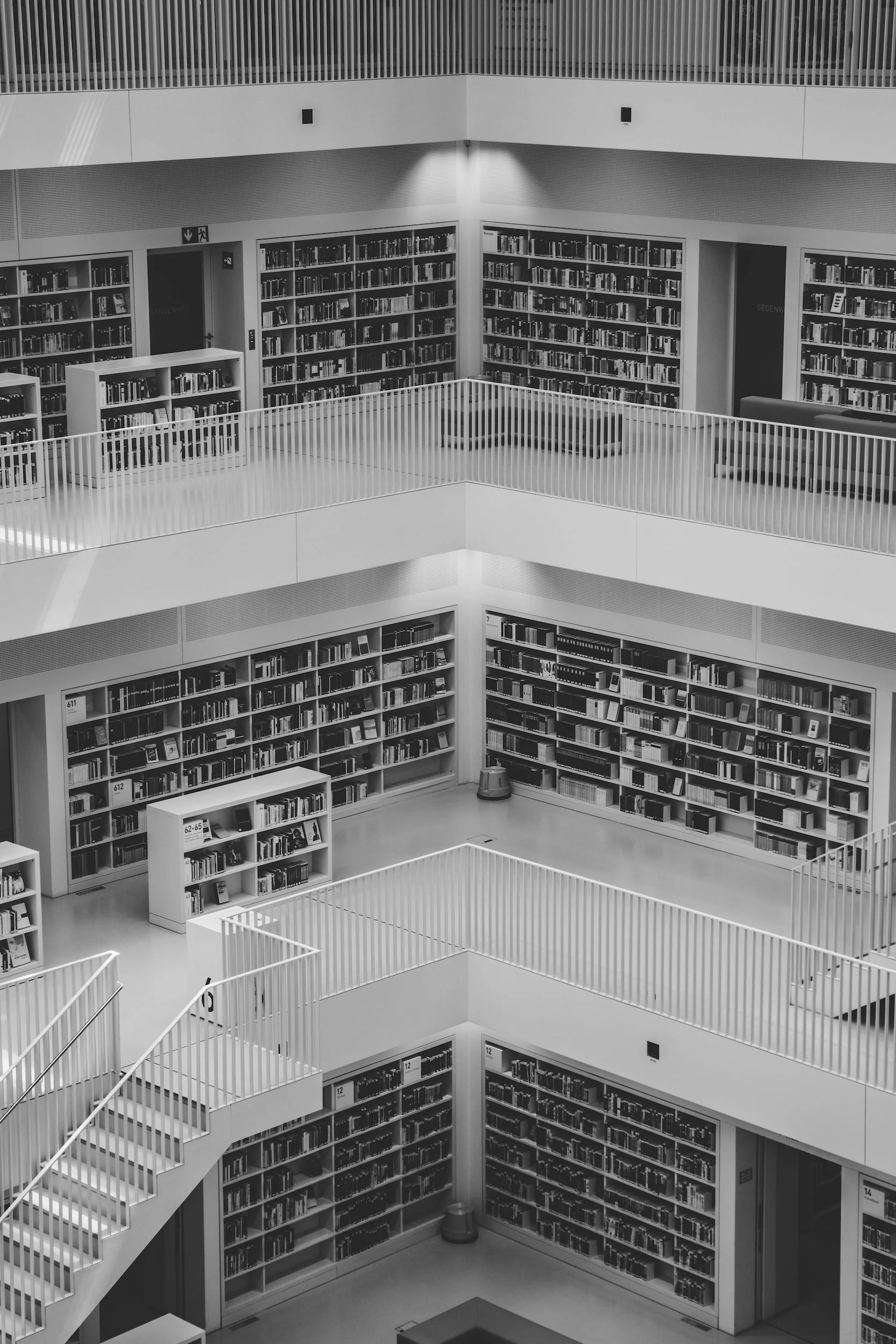
The LeaderGuide Pro Library Folders
About and How to Work with Them
Two folders are added to your computer when LeaderGuide Pro is installed:
LGPro Library Local
LGPro Library Master
The Library folders provide you with an organizing system.
Use these folders to Save and easily find your LeaderGuide Pro files.
Both folders contain an identical set of sub-folders.
The Local folder is meant for you the individual user, to store your files within your user profile on your computer.
The Master folder is meant to be moved by you to a shared location, so that you can use it to easily share your LGPro files with your colleagues. If you are part of an LGPro user team, only one of you needs to move the Master library and then everyone else can simply set your LGPro software to default to that new master library location.
When LeaderGuide Pro prompts you to Save, it will take you to the appropriate folder and sub-folder within your LGPro Library Local.
When you click the Open button on the LGPro ribbon, LeaderGuide Pro will take you to your your LGPro Library Local.
While you can Save to any place you choose, many users find this system to be a fast, easy way to get to their files.
It is especially convenient once you start using the LGPro Librarian function to Archive and Insert Archived Modules and Lessons into new guidebooks.
Within each folder are a series of sub-folders.
The sub-folders help you keep your LGPro files organized by guidebook type, meaning facilitator or participant, and by column page layout, and by page orientation.
How it Works
Location of the Libraries
The default location for the LGPro libraries is your "Documents" directory in your "Home" directory.
The LGPro Library Local folder is meant to stay in your local home directory.
The LGPro Library Master folder is meant to be relocated to a shared drive location.
To change a specific directory location do one of the following:
Method 1
Manually move the (Local or Master) Library folder and all of its sub-folders and files to a new location. Then use the "Location of the Library" function under the Parts button to “browse” to your relocated Library folder and then click the “set” button to register the new location.
Method 2
Use the "Location of the Library" function under the Parts button to “browse” and navigate to the location that will become the “parent” directory to the Library folder you are relocating. Click the “move” button to relocate the Library folder to the new location and register it with the software.
Location of the Libraries
The default location for the LGPro libraries is your "Documents" directory in your "Home" directory.
The LGPro Library Local folder is meant to stay in your local home directory.
The LGPro Library Master folder is meant to be relocated to a shared drive location.



