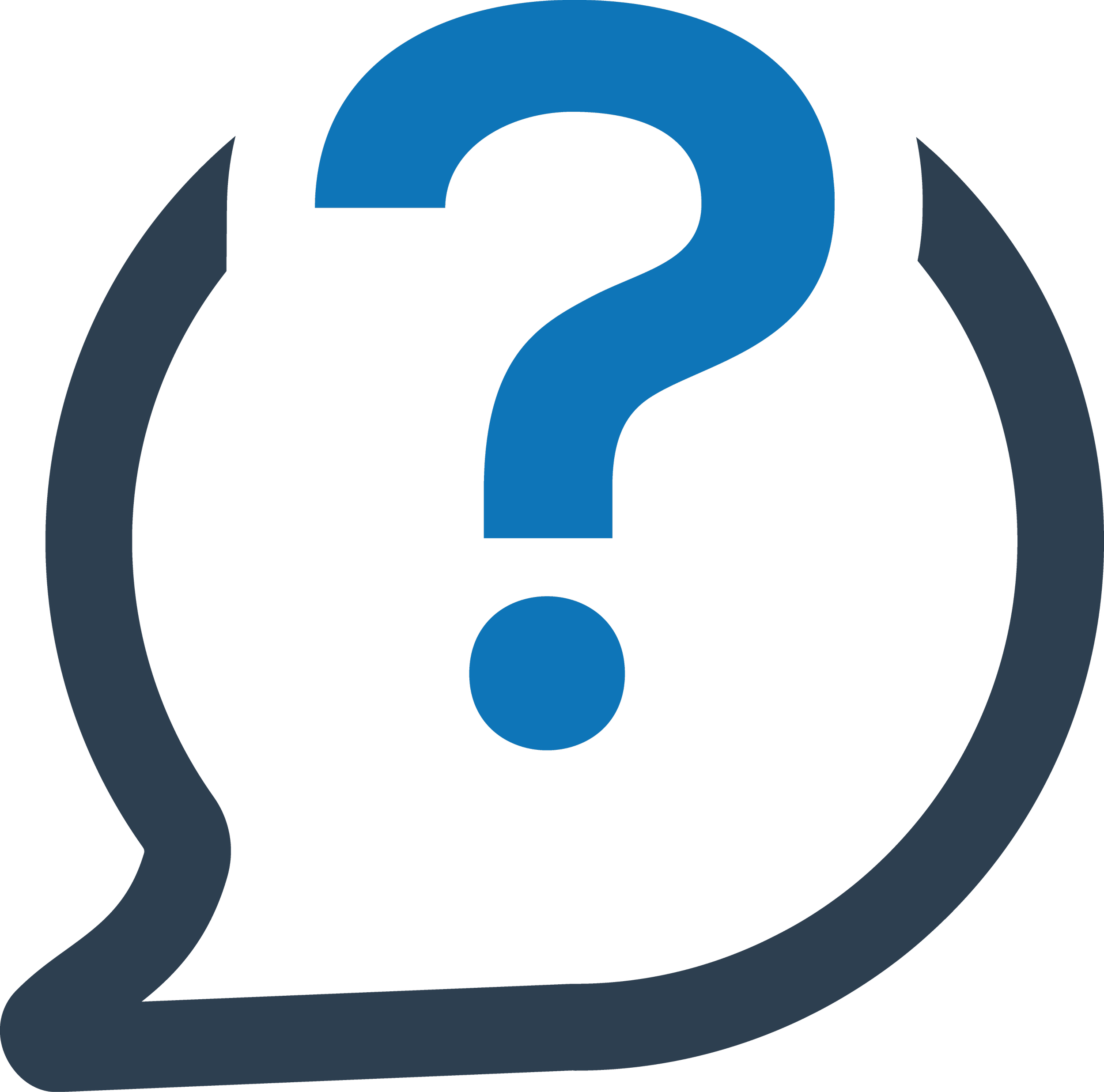AuthorTec Change Picture Links
Fix broken picture links in Microsoft 365 Word quickly and easily.
Find & fix all of the broken picture links in a Word document.
Change some or all of the link types for the pictures in a file.
Why do picture links break?
Links break when you :
move the linked images to a different folder, or
change the folder name, or
when you share a file that contains linked images with someone who does not have access to the folder where the images are stored.
Those red Xs are the unhappy result.
Which is better, linked or embedded?
There are pros and cons to both. Whether to insert images as linked or embedded depends how the file will be used.
+ Linked images automatically update when changes are made.
+ Linked images reduce the file size of your Word document.
- Picture links are easily broken. Then the pictures do not display.
- If you share files with those who do not have access to the server where your images are saved, linked images will not display.
+ Embedded images are stored in the document & always display.
- Embedded images increase the file size of your Word document.
A good compromise …
Do your work in a file with linked images.
Then, change the linked images to either Embedded or Linked and Embedded before you release it to share broadly with others.
You are in luck! AuthorTec Change Picture Links makes this easy to do.